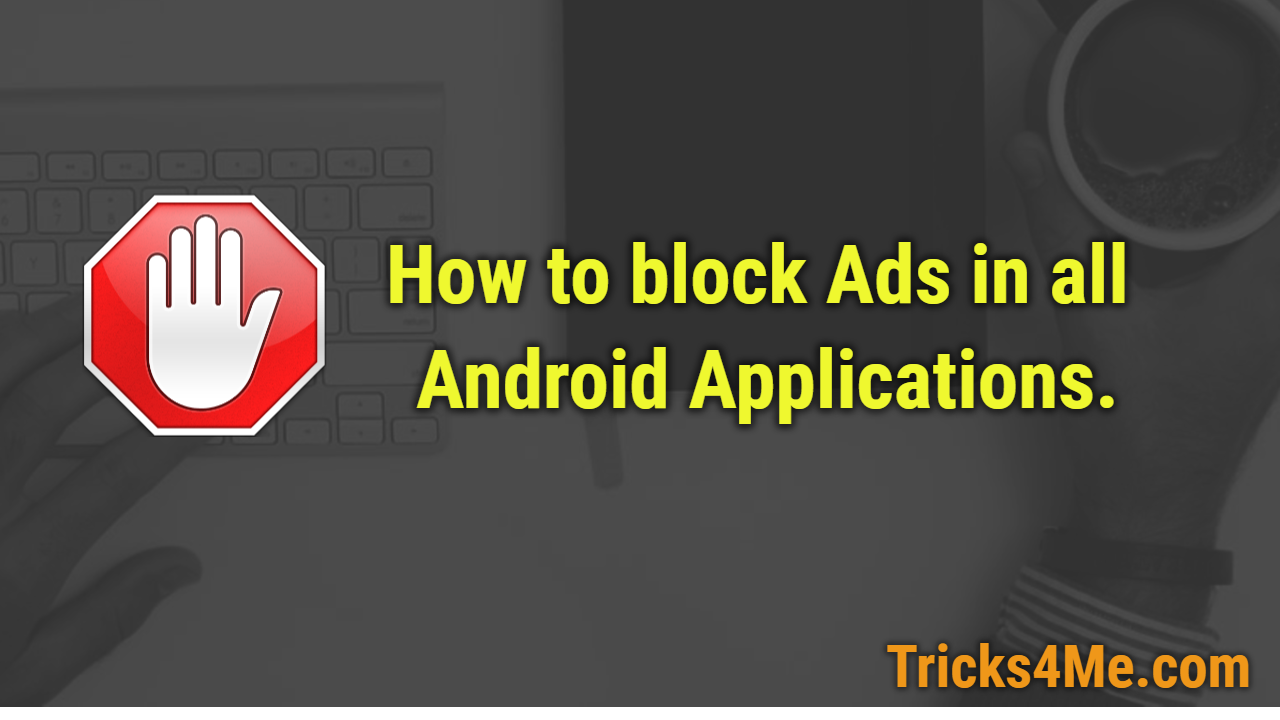Smartphone As a Mouse or Keyboard
If you want use PC remotely and do all task without touching your PC, Mouse or keyboard then you have just Smartphone, to control everything on your PC.
How to Use your Smartphone as a Mouse + keyboard
Follow all the steps to turn your smartphone into Mouse + Keyboard.
Step 1: Download and install Unified Remote for your Windows or Apple or Linux from here
Step 2: Download also Unified Remote for your Smartphone from a link given bellow
Step 3: go to C:\ProgramData\Microsoft\Windows\Start Menu\Programs\Unified Remote 3 and open Unified Remote Manager and start the server
Step 4: Go to your Smartphone and open a Unified Remote application and swipe left and click on servers and select the server. (your laptop and your smartphone is in same wi-fi network)
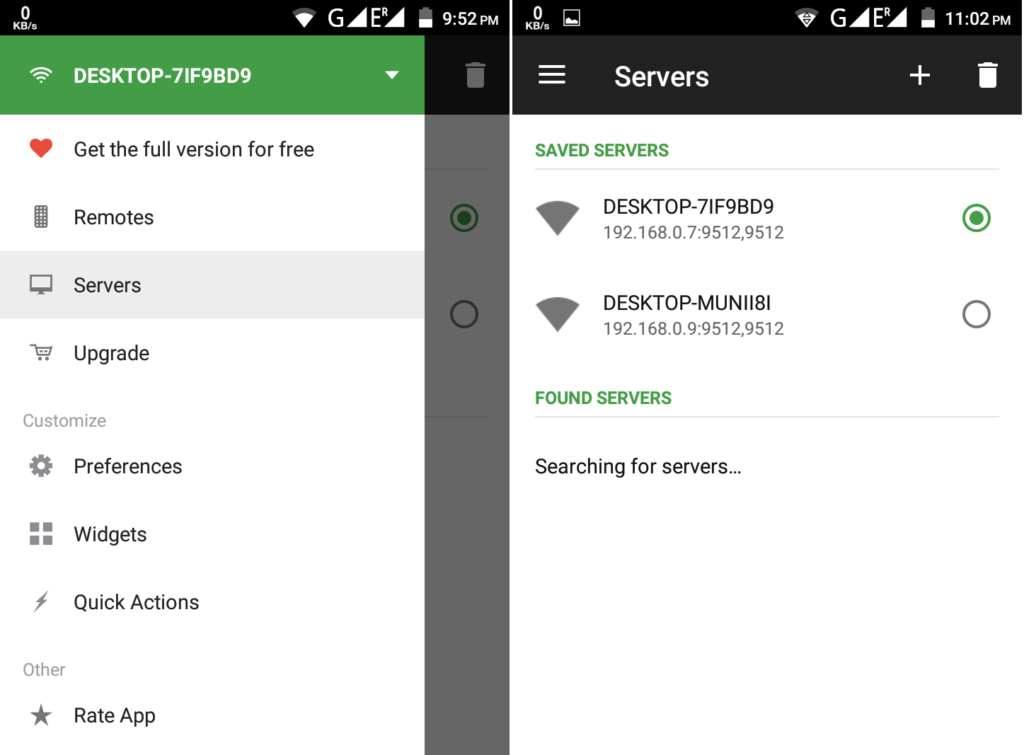
Step 5: Go to Remotes and select the Basic input you can use your smartphone as a Mouse + keyboard!!!
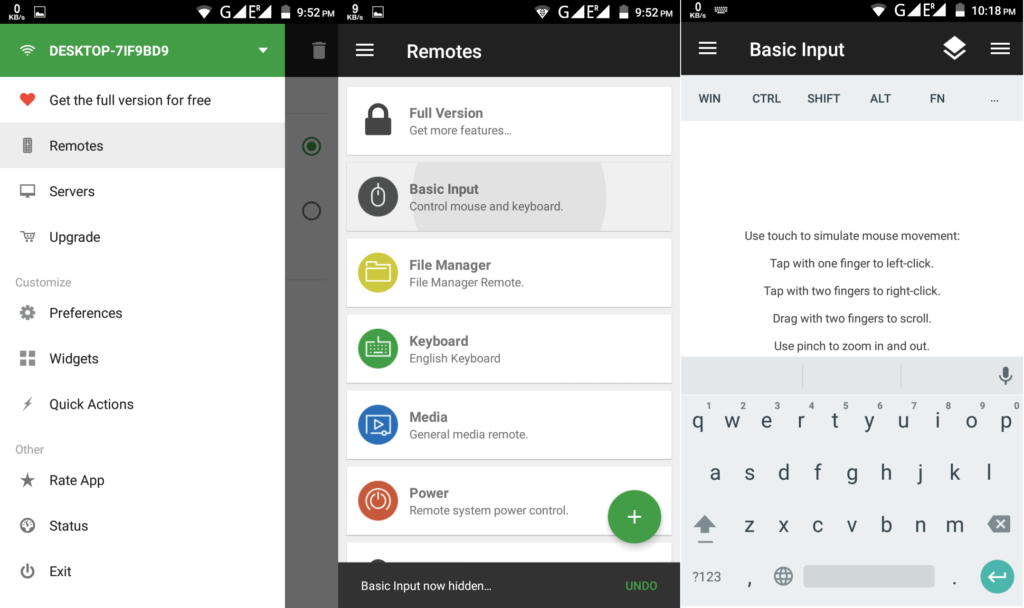
other major features of Unifies Remote application.
• Easy server and app setup, that just works.
• Automatic server detection to easily find servers on your network.
• Server password protection and encryption for added security.
• Supports single and multi-touch mouse control.
• Wake On LAN to easily start your server.
• Includes light and dark color themes.
• Server is available for Windows, Mac, and Linux.
• Control other devices including Raspberry Pi and Arduino Yún.
• 18 free remotes
Paid features of Unified Remote
• 90+ remotes
• Floating Remotes (use remotes over other apps)
• Custom Remotes
• Widgets & Quick Actions
• Voice commands
• Custom remotes
• IR actions
• NFC actions
• Android Wear (Quick Actions, Voice & Mouse)

![MyJio download all applications at one place [All 18 apps]](https://www.tricks4me.com/wp-content/uploads/2016/09/MyJio-download-all-applications-11.png)